Configuring your tracking page
Overview
Once you've integrated your tracking page, you can customize some settings to decide what to display to your customers. For instance, if you have a website in French and one in English, you can enable both languages for your tracking page and then manually force French on your French website and English on the other one.
Passing arguments to your tracking page
We offer two ways to pass arguments to your tracking page. Through the ShipupJS argument object or URL parameters.
ShipupJS argument object
If you've integrated your tracking page through ShipupJS, you can pass an object (keys: shipup allowed arguments, values: their values) as the second argument to the render method of your ShipupJS object:
<script type="text/javascript">
var shipup = new ShipupJS.default('myPublicApiKey');
var element = document.getElementById('shipup-container');
var arguments = {
language: 'fr',
searchEnabled: false
};
shipup.render(element, arguments);
</script>URL parameters
On our Shopify or self-hosted integration, since you're not accessing Shipup's code directly, the previous option is not available. In that case, you can pass your arguments through URL parameters. If your page is hosted at, e.g. https://www.my-shop.com/tracking, then you can add a query parameter to the URL like so ?language=fr&searchEnabled=false.
Please note that this parameter must start with a ? symbol and each new parameter must be separated by a & symbol.
The resulting URL is: https://www.my-shop.com/tracking?language=fr&searchEnabled=false
You can use both the argument object and the URL parameters at the same time, but be aware that the argument object will always have precedence over the URL parameters.
Testing data
If you wish to check how the tracking page will render on your website, you can use the testScenario argument. Setting its value to two_trackers, for instance, will simulate the tracking of an order containing two packages. See the "Passing arguments to your tracking page" section above for a recap of how to pass arguments and available values for testScenario.
Display a specific order or package on the tracking page
You can force the tracking page to display a specific package:
- Using the
trackerUuidvariable. You will generally not have access to this information but all links to the tracking page coming from Shipup shipment notifications will use this information to identify the package. - Using the
trackingNumberparameter.
You can also force the tracking page to display a specific order:
- Using the
orderNumberparameter.
For instance, for an order with order number 12345 and its tracker with tracking number ABCDE, if we use the same example tracking page as in the section above, a customer could access their order tracking on the URL:
https://www.my-shop.com/tracking?orderNumber=12345
and their shipment tracking on the URL:
https://www.my-shop.com/tracking?trackingNumber=ABCDE
Available arguments
Here's the list of arguments you can pass to your tracking page :
ARGUMENT | DESCRIPTION |
|---|---|
testScenario string, see available values here | If set, the tracking page will display sample orders. Used for testing different configurations of your tracking page. |
language | Used to force a language. If not provided, the customer's browser preferences will be checked to select the best language |
display | Used to force the display type. If not provided, will switch automatically from desktop to mobile if the viewport is below 500 pixels |
trackerUuid | ID identifying the package tracked on this page Used by Shipup, you won't have access to this ID |
trackingNumber | Package tracking number. Used to identify a package |
orderNumber | Order number. Used to identify an order |
searchEnabled | Defaults to true. Enable/disable the option for customers to search for orders by email/tracking number |
customerEmail | Email of the customer. You can use this parameter with the zipCode to bypass the search page. |
zipCode | Destination address zip code. You can use this parameter with the customerEmail to bypass the search page. |
Updated about 2 months ago